Creating Contacts
The second tab is the Contact List. Here all DMR contacts are defined, irrespective of their type.
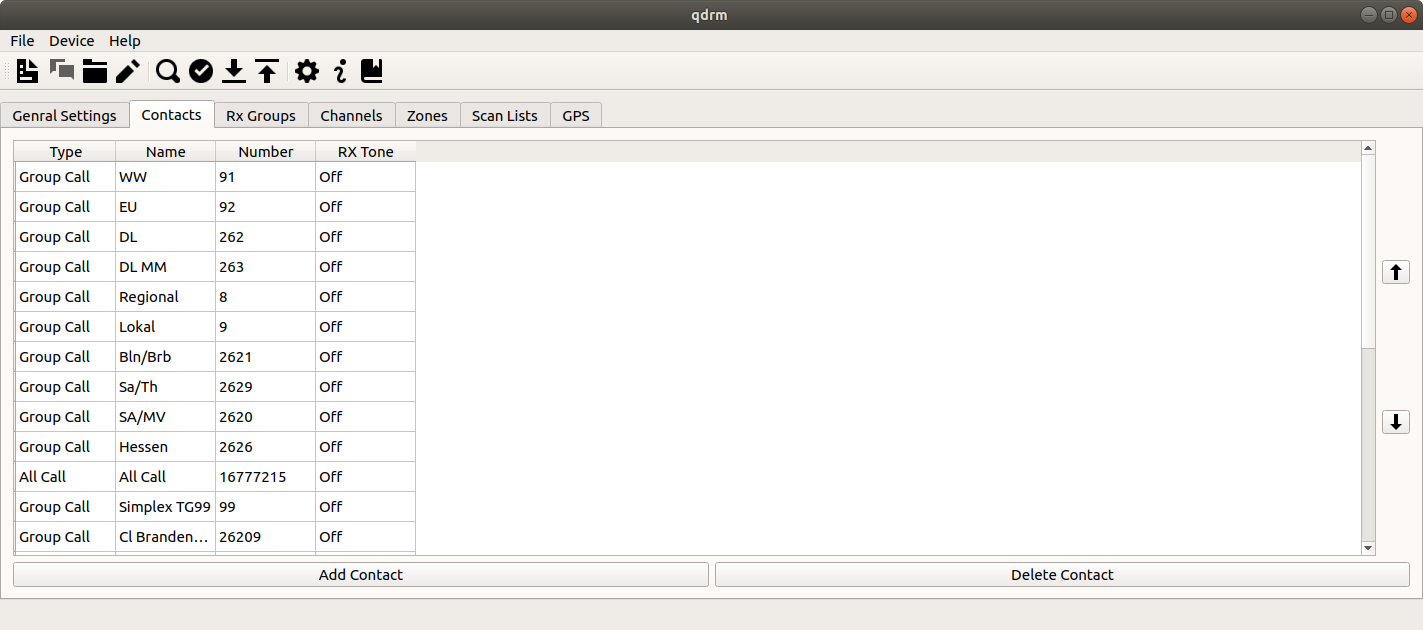
You may add a contact by clicking on the Add Contact button at the bottom. You can also delete a contact by selecting the contact in the list and clicking on the Delete Contact button at the bottom. You may also reorder the contacts by selecting a contact in the list and use the arrow-up and arrow-down buttons on the left to move the contact up and down the list, respectively.
When you create a code-plug, the contact list should contain all talk groups and reflectors you are interested in as well as a so-called all-call contact to the number 16777215. Additionally you may add private calls to several operators you know as well as some service numbers.

When you click on the Add Contact button or when you double-click a contact entry in the list, the Edit Contact dialog will appear. The first drop-down box allows to choose the type of the call. The possible options are Private Call, Group Call and All Call. The second entry is the name of the contact. Here any text can be entered. The third entry is the number of the contact. This entry gets disabled when all-call is selected as the call-type. Finally, if the last option Rx Tone is enabled, you will hear a ring-tone whenever this contact calls you.
qdmr tries to download the current list of all registered user DMR-ids. The contact dialog will use this information (once downloaded) to resolve call-signs to DMR ids. Just start entering the call-sign into the name field and matching call-signs are shown.