Since version 0.9.2, qdmr supports the editing of so-called device-specific extensions. These extensions were introduced with version 0.9.0, to allow for configuring all features of a radio, although not represented within the common codeplug structure used by qdmr, to program all supported radios.
These extensions can be added to every element of a codeplug. For example contacts, channels, zones etc. They are stored in a common way to allow for an unified method for manipulating them. All extensions are displayed in a so-called “Extension View”, a tree-like structure present for all codeplug elements.
As qdmr is intended to be a clean and easy-to-use CPS for all radios, these device-specific settings are normally hidden. To show them, you need to enable the Show device extensions option in the settings dialog (see the section called “Application Settings Dialog”).
As this extension view is common to all codeplug elements, this section will discuss the usage on the codeplug extensions. When Show device extensions is enabled in the settings dialog, the codeplug extensions are shown in the last tab called Extensions.
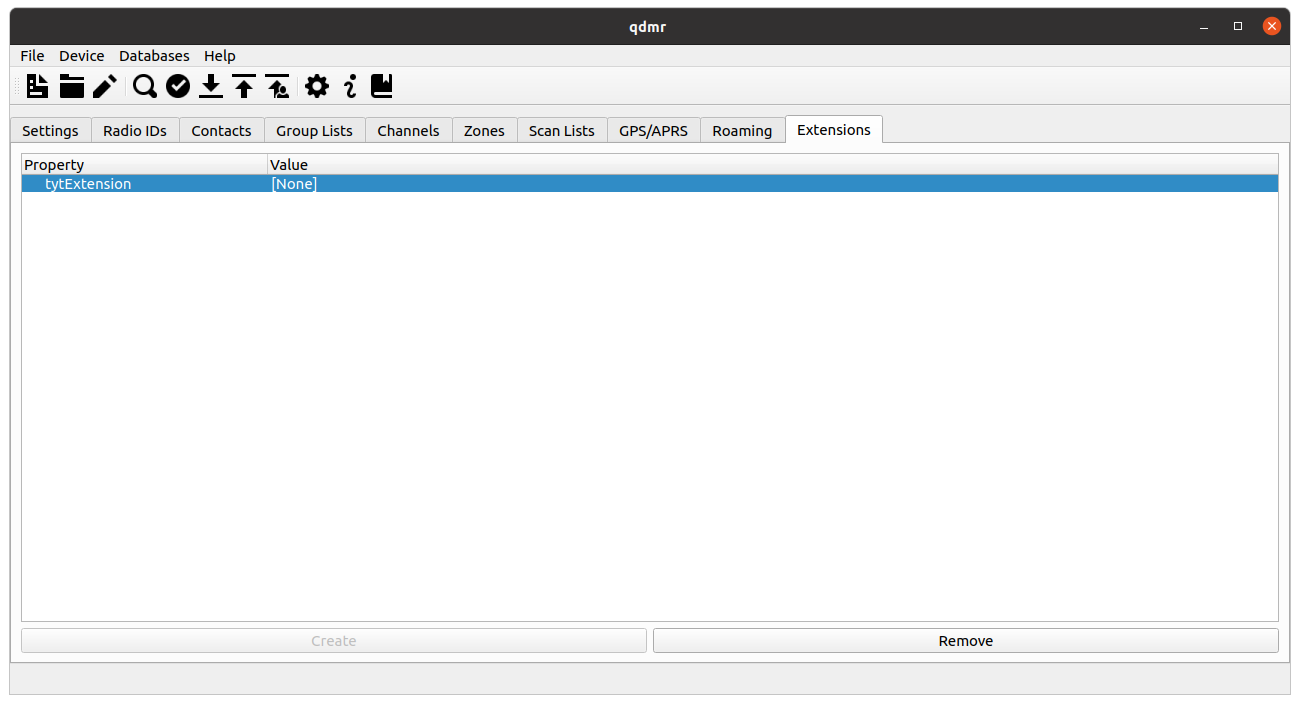 |
[D]
Extension view for the codeplug extensions.
Unless a codeplug is read from a device, the extensions are usually not set (see screen shot above). In these cases, the Value column of the extension view shows [None]. You can add these extensions to the codeplug by selecting the corresponding extension and click on the Create button at the bottom of the extension view.
Similarly, an extension can be removed from the codeplug by selecting it and clicking on the Remove button at the bottom of the extension view.
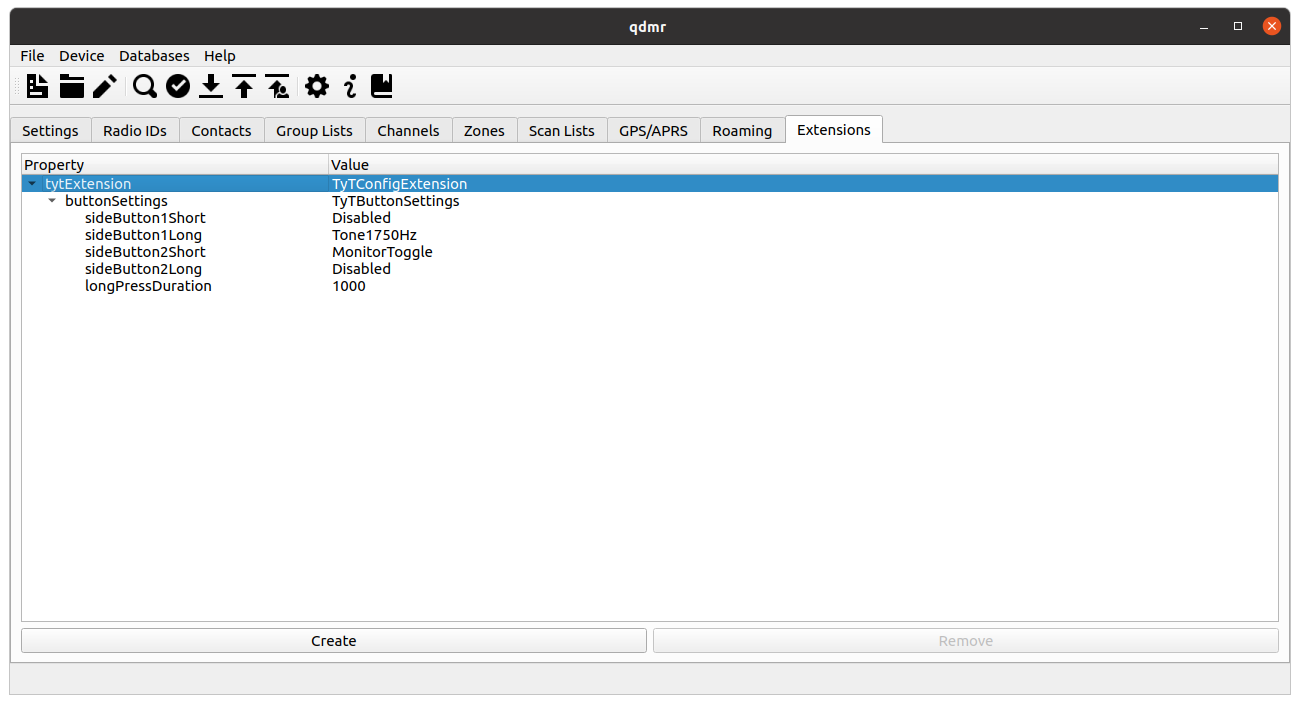 |
[D]
Example for codeplug extensions for TyT devices.
Once an extension is added to the codeplug, it can be expanded to view and edit the contained settings. To edit a particular setting, simply double-click on the value.