This chapter describes the graphical user interface (GUI) in some detail.
Note
qdmr aims at being a device and manufacturer independent CPS. To this end, the GUI reflects a device independent code plug. This means, that not all of the shown features are present in all radios. For example, not all supported devices implement APRS or roaming. These settings are then ignored when generating the device specific binary code plug.
The figure below shows the General Configuration tab of qdmr. This tab is divided into 4 sections: DMR Radio ID, Boot Settings, Audio Settings and Channel Default Values.
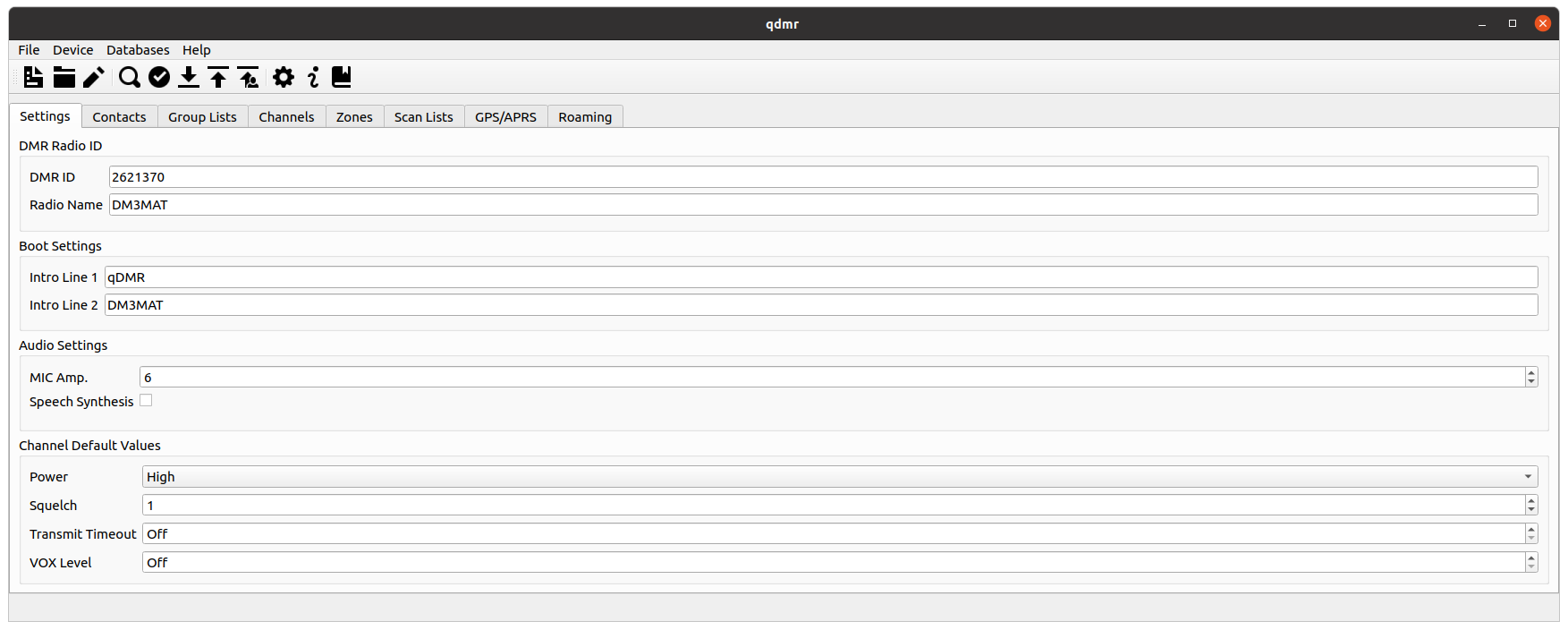 |
[D]
General settings tab.
The general configuration of your radio is the simplest step: You only need to enter your DMR ID and your radio name. The latter is usually just your call sign. If you do not have a DMR ID yet, you can request one at ham-digital.org.
Note
You will always need only one DMR ID, even if you have several radios. The DMR network is able to handle multiple endpoints with the same ID. Never request more than one ID, they are a limited resource.
In the rare case, where you actually need more than one DMR ID, for example if you the same radio from HAM as well as commercial applications, you may add your additional DMR IDs using the Radio IDs tab. This tab is usually hidden and can be accessed by enabling in the application settings (see the section called “Application Settings Dialog” below).
Within the Boot Settings, the Intro Line 1 & 2 specify the text that some radios show on startup. You may enter any text here. Some radios show an image during boot. For those radios, these settings have no effect.
Within the Audio Settings, the MIC amp. option specifies the microphone amplification (if supported by the radio). This must be a value between 1 and 10, where 1 is the smallest amplification and 10 the loudest.
The Speech Synthesis option allows for enabling speech synthesis by the radio. Some radios support speech synthesis to help visually impaired operators to handle the radio and navigate its menus. If this option is checked, the speech-synthesis will be enabled if the radio supports this feature.
The Channel Default Values block allows to specify some default values that can be referenced by channels (see the section called “Creating Channels” below). This serves two use cases. First, it allows to set some channel properties for all channels that reference these values at once. More importantly, however, some radios do not allow to set these options on a per-channel basis. For those radios, these values are used for all channels.
If Show Commercial Features is enabled in the settings dialog (see the section called “Application Settings Dialog”), an additional block labeled Extensions is shown at the right side. This view allows to add, remove and edit device specific radio settings. All device specific settings are handled and displayed in the same way. See the section called “Edit Device Specific Extensions” for some description of this process.