RX group lists or simply Group Listss are just lists of Group Calls you may wish to receive on a channel. Of cause, you may want to receive calls to multiple talk groups on one channel, hence you have to create these lists of talk groups beforehand.
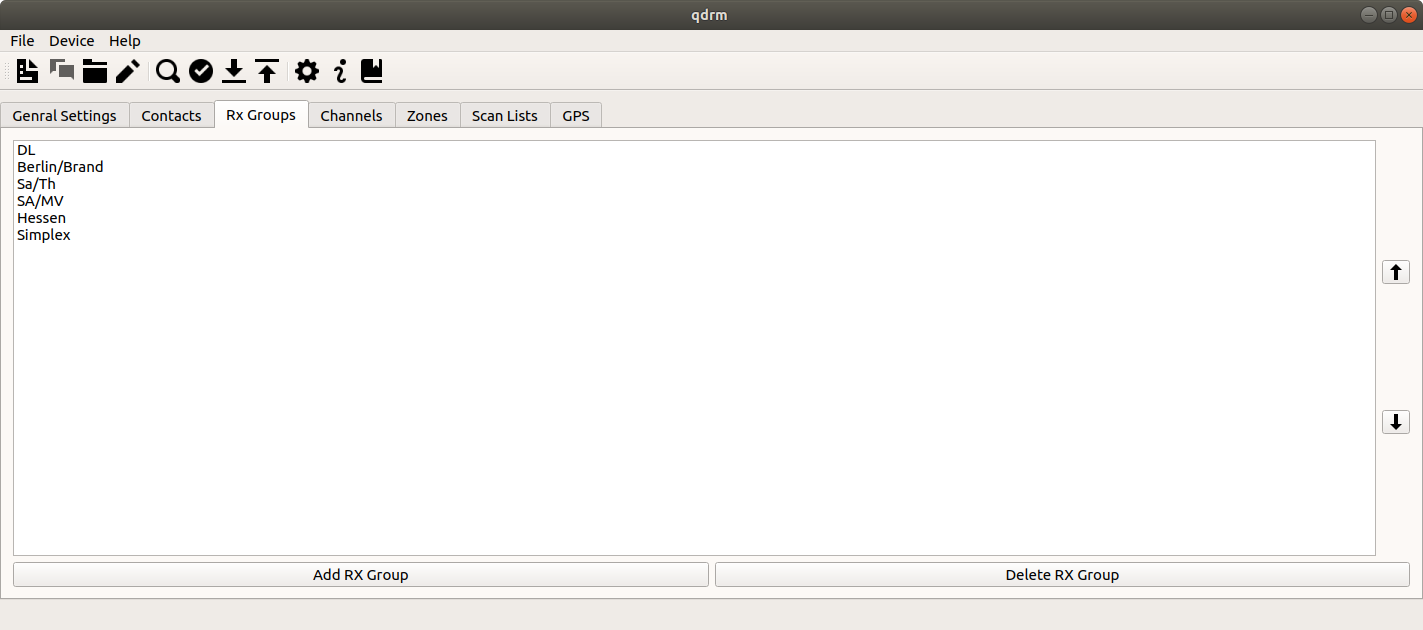 |
[D]
The list of group lists.
The Group Lists tab is just a simple list of all group lists you created. You may add a group list by clicking on the button at the bottom. You can delete a group list by seleting it in the list and clicking on the button there. You can also edit a RX group list by double-clicking on that group in the list.
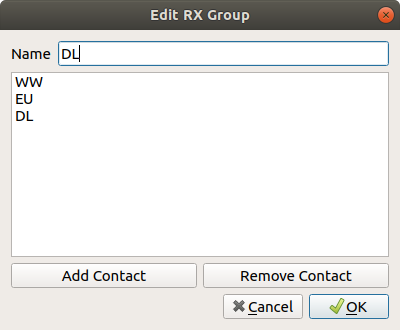 |
[D]
The group list dialog.
When creating a new group list or when editing one, the Edit Group List dialog will open. Within this dialog, you can change the name of the group at the top. In the center of the dialog, you will find the list of group calls of this group list. You can add group call to the list by clicking on the button on the bottom. You can also remove contacts from the list by selecting the contact and clicking on the button. When you are done editing the group list, click on the button. The button will discard all changes and closes the dialog.
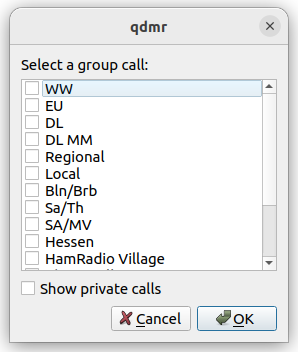 |
[D]
Selecting the group calls to add.
When adding contacts to the group list, the a dialog appears, that allows for selecting the group calls to add to the group list. Some radios (in particular the OpenGD77 firmware) also allow to add private calls to group lists. To this end, the Show private calls option allows to add private calls too. All other devices do not allow for private calls in group lists. They will simply ignored by qdmr when the codeplug is generated for these devices.
If Show Commercial Features is enabled in the settings dialog (see the section called “Application Settings Dialog”), a tab bar is shown at the top. There you can also access the device specific settings for the group list.